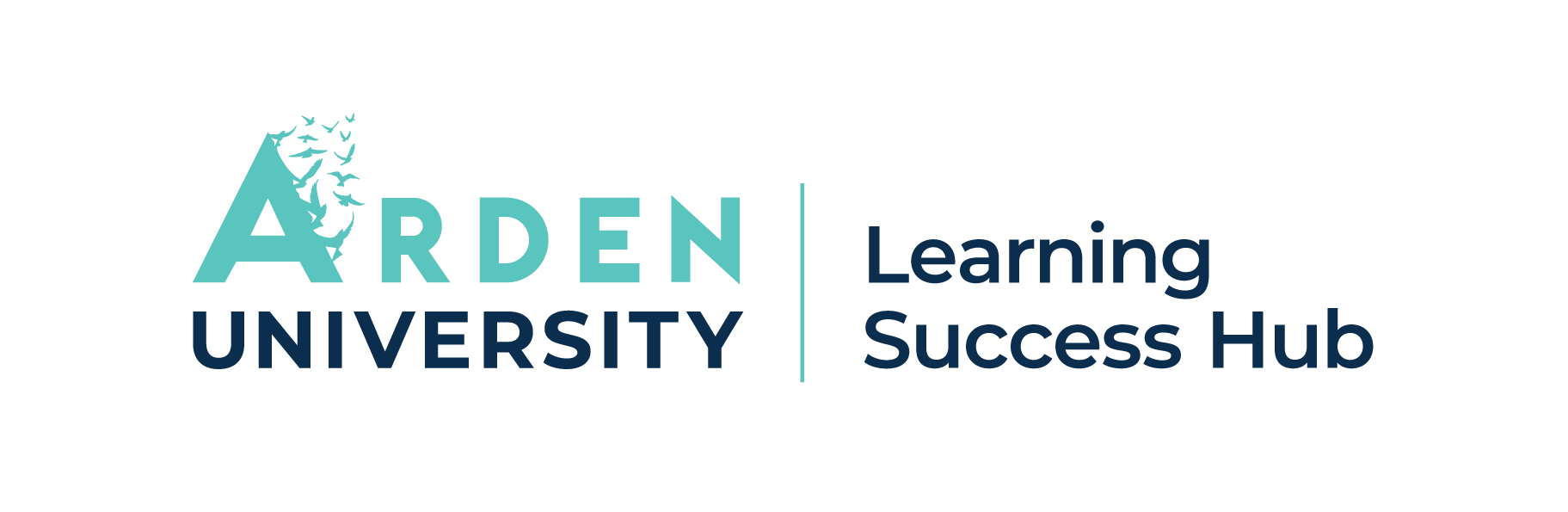How can I find Arden Library resources using Google Scholar?
Answer
Google Scholar is a free search engine provided by Google that helps you find scholarly literature across many disciplines.
To get the full value from Google Scholar, especially as an Arden University student, it's important to configure it to show both:
- Arden University Library resources (for full-text access to content available via Arden Library), and
- Free open access resources (like articles from open-access journals and repositories).
How to set up Google Scholar for Arden University Access
To ensure Google Scholar recognises you as an Arden University student and provides you with access to Arden Library resources, follow these steps:
- Go to Google Scholar
- Click on the hamburger icon (☰) and select Settings.
- Select Library Links.
- Search for "Arden University".
- Tick the box next to “Arden University – Full-Text @ Arden” and click Save.
How to use Google Scholar
Google Scholar search tips
In the Google Scholar basic search box you can choose the type of documents you want to find. The default is Articles (which excludes case law).
TIP: Case Law currently only provides US case law (and so is generally less likely to be applicable to your research)
Advanced Search
- To access Advanced Search click on the hamburger icon (☰) in the upper left corner of Google Scholar.
- Enter your subject search terms according to how you want the terms to be combined.
Narrow your search
You can search for your terms anywhere in the full article, or limit your search to terms only in the title of the article.
- anywhere in the article - will return a more complete set of articles related to your topic, but will also include more articles of less relevance because the term appears somewhere, but is not a major concept in the article.
- in the title of the article - will return a more focused, but smaller, set of results since terms in the title of an article tend to be major concepts in the article. Some relevant articles will be missed because the terms appear in the text, but not the title.
Search for an author
To search for an Author enter one or more names in the "Return articles authored by" box.
TIP: For precision when searching for a first name or initials and surname use quotation marks (" ")
Search for a journal
Enter the journal title to return results from a particular journal or publication.
TIP: Journal titles may be abbreviated. Searching abbreviations will not return records with the full title, and vice versa. Search both the full title and alternative forms of abbreviation to be certain.
Google Scholar search operators
The following operators can be used for sophisticated searching.
| - |
excludes all results that include this search term |
[biomedicine -magnetic] |
| " " |
Only returns results that include this exact phrase |
["as you like it"] |
| ~ |
Finds synonyms for that word |
[~robotics] |
| OR |
Returns results that include EITHER of your search terms |
[soccer OR football] |
| intitle: |
Only returns results that include your search term in the document's title |
[intitle:mars] |
| author: |
Only returns results of works written by people with the name Flowers, whereas [flowers -author:flowers] returns papers about flowers, and ignores papers written by people with the name Flowers. |
[flowers -author:flowers] |
| publication: |
Only returns publications with the search term as the publication title. |
|
| " " |
Quotation marks around a common word will include common words, letters or numbers that Google's search technology generally ignores, as in ["the" border]. Quotation marks can also be used for searching for an exact phrase. |
["the" border] |
| * |
Wildcard. NOTE : the wildcard will be ignored if placed at end of word without a space. Google will only match 1-4 wildcard terms in a search query |
|
| around: |
Proximity search. Allows you to search by proximity of words. |
[ |
Comments (0)
Ask a question
It’s OK to ask questions.
Chances are, someone else has wondered the same thing—so we’ve put together answers to some of the most frequently asked questions. If you don’t find what you’re looking for, feel free to reach out. We’re here to help!